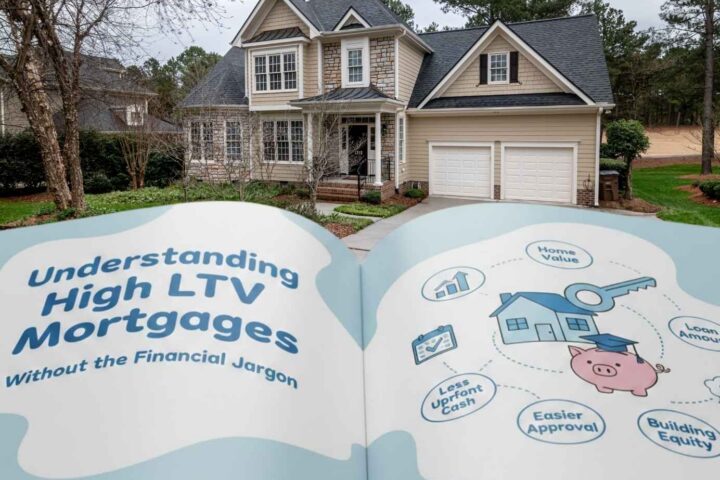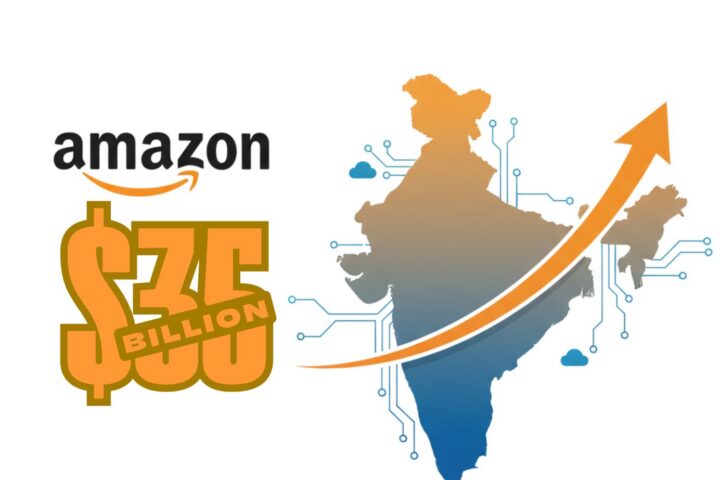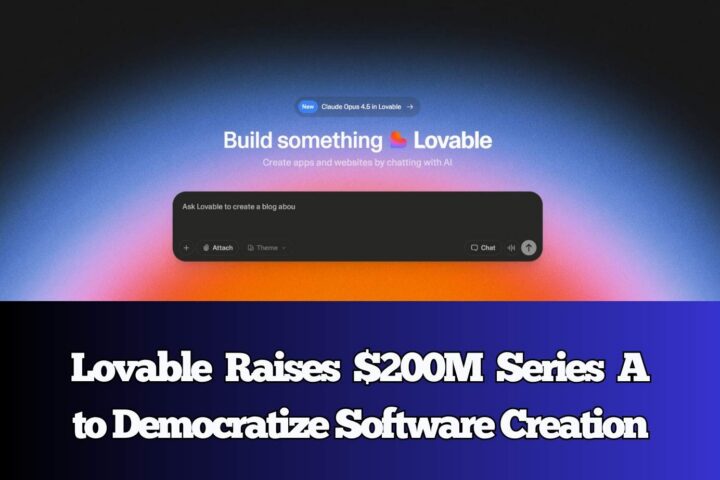Excel is a versatile spreadsheet that businesses and people use on a daily basis to complete various tasks. It comes with the ability to organize data, compute data, and even graph them. It is therefore very easy for a business to work without tools such as Trello, Asana, etc. but not Excel.
However, just like any other forms of data, excel documents and data are also susceptible to loss. If you delete them by mistake or get them corrupted, you will most likely lose your data. But this should not get you so worried as you can still recover lost excel files.
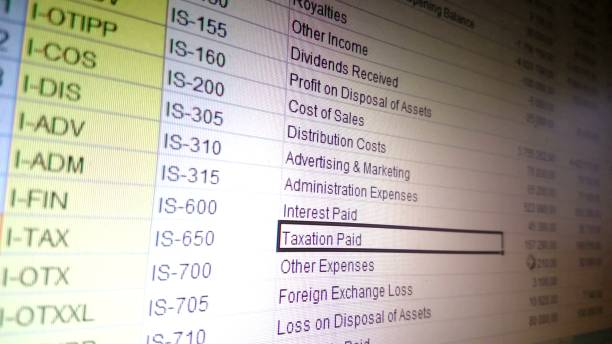
In this article, we will show you some of the most commonly used methods to recover lost excel files. Keep reading to learn more.
Methods To Recover Deleted Excel
Below are the most effective methods you can use to recover deleted files such as excel files among many other file formats.
Restore From Recycle Bin
If you accidentally deleted the excel files from Windows, you definitely know where the recycle bin is. This is because the recycle bin is a common and conspicuous Windows tool that helps users quickly recover accidentally deleted files. It is therefore one of the easiest and most commonly used ways to recover an excel file that was deleted by accident.
The recycle bin generally stores all deleted files and folders for a period of time before they are permanently cleared from the folder. This is because many times people delete files, they end up deleting even those that may still be useful.
To recover deleted excel files using this word excel recovery tool, follow the steps we have outlined below:
Step 1: Locate the Recycle Bin on your PC. This should be on the Desktop or other folder. If you can’t find it easily, use the search box area to quickly locate it.
Step 2: Launch the recycle bin by double clicking on it to open. Once in the recycle bin, simply search if the excel files you are looking for are present.
Step 3: Once you locate them, select and right-click on them to show the “Restore” option. Tap on the “Restore” option to get back the files. This action returns the excel files to the folder where they were deleted from.
Once the files are restored, you should be able to use them as before. However, you will not be able to retrieve the files if they had been permanently deleted particularly by using the Shift + Delete Method.
If that is the case, you will need to follow the steps in method 2 below. This method utilizes the restore function to locate and restore permanently deleted files from the PC.
Restore Deleted Excel Files Using The Restore Function
Like recovery software for PC, this is yet another method you can use to retrieve deleted excel files on Windows. However, you must have enabled the Windows backup function before you can use this method. For Windows 7 to 11, this may be a default function. Just click start and enter Backup to configure it. If this was done already, you will need to follow the steps below to get back your excel files.
Step 1: Locate the original folder where the excel file was stored before its deletion
Step 2: Right-click the folder and choose “Restore Previous Version.” You should be able to see multiple versions displayed as had been saved by the Windows system
Step 3: Select the latest version of your excel file
Step 4: Now select the Restore option to retrieve your files. Remember this option works best if the recycle bin was emptied.
If you do not want to use this option, you can follow the indirect method by using the System Restore Function. Check out Apple rumors for additional information on restore on Apple devices. Follow the steps below to restore files using System Restore.
Step 1: Locate the control panel and open the “System and Security” tab. If this tab is not available, find the “System” tab instead.
Step 2: On the tray available to the left panel, tap on “System Protection” option
Step 3: On the pop-up window that appears, locate and tap the “System Restore” tab
Step 4: Click “Next” and select a suitable restore point
Restore Deleted Excel Files With Disk Drill Recovery
Disk Drill by CleverFiles is a super data recovery software with features that make the process of data recovery very easy and fast. The software, available on the official Cleverfile’s website, can be downloaded and installed for free.
Whether you just want to preview the deleted excel files before deciding which ones to recover or you want to deep scan and recover all the previously deleted excel files, Disk Drill will provide the support. Besides, it works on both Windows and Mac and will recover data from a wider variety of storage devices compared to other data recovery apps in the market.
To recover your lost excel files with this data recovery for PC, follow the steps below.
Step 1: Download and install Disk Drill by CleverFiles
Step 2: Launch the software
Step 3: Scan the drive where your excel files were accidentally deleted from
Step 4: Select the files you need to restore when the scanning process ends and tap “Preview”
Step 5: If you decide to recover the preview files, click “Recover” and choose the folder where you want to send them