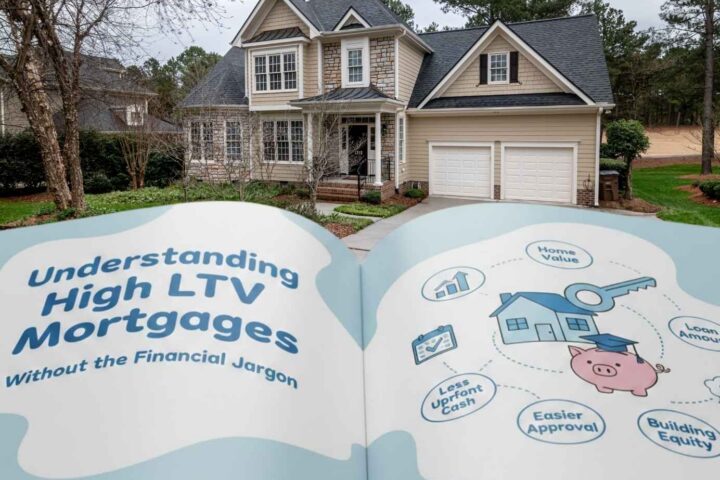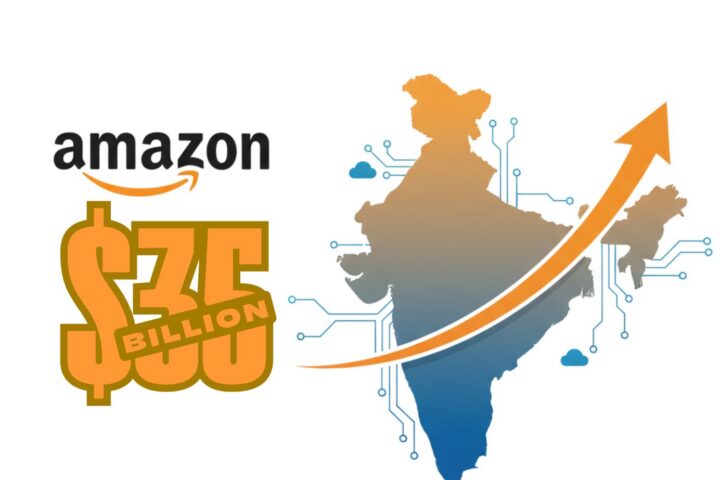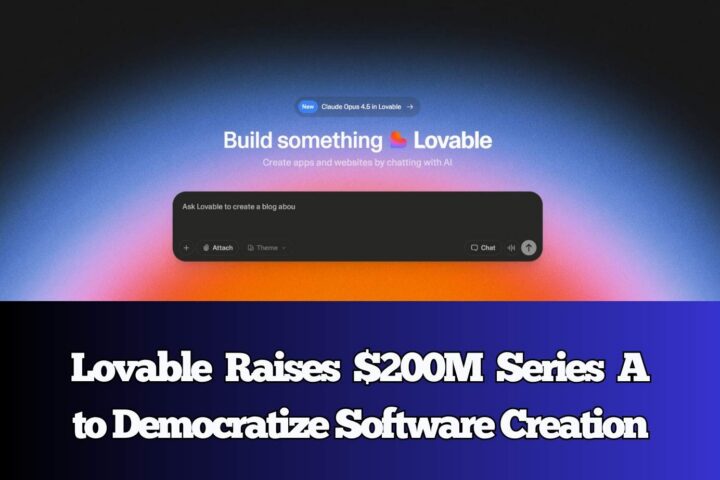PUPs trick you into installing them, clutter the system, track your browsing behavior, and spam you with ads. Find out how to get rid of them on Mac.
Although Mac OS has outstanding security features, it is susceptible to potentially unwanted programs (PUP) that are often installed without user’s consent. Such programs pretend to be legitimate, but in reality, they do more harm than good. They often employ a large amount of system resources and may even intentionally slow down your computer. They can spam your browsers with annoying advertising and pop-ups, urging you to buy the program’s full version, take over your search engine, and can collect your personal data, posing a serious security risk.
PUPs are aggressive and don’t have any value, so they should be removed from your Mac computer. In this article, we take a closer look at PUPs and provide you with easy tips on how to get rid of these malicious programs.
How Does PUP Malware Enter Your Computer and What Does It Do?
A potentially unwanted program can enter your computer bundled with freeware that you plan to download. They are typically advertised in one of the installation steps as free extra or an optional offer, and you can install it unintentionally if you skip some installation steps.
Besides, they are often advertised as Mac optimization tools or toolbars for browsers, and you can intentionally download them with a hope to make your computer run faster or add great features to your browser. Instead, they will cause a lot of problems and bring you a lot of stress and uncertainty. You can also download PUPs as fake anti-adware or antivirus apps, Mac cleaner apps, or keyloggers that are often used to monitor online activities of children or employees.
You can easily identify that you have the PUP virus on your computer if you notice the following signs:
- Your Mac performs slower than usual;
- You notice suspicious processes running in the device’s Activity Monitor;
- Homepage in your browser is replaced with another site without your permission;
- You are redirected to websites that you have no intention to visit;
- You see more ads in search results and on web pages;
- You see some new apps running automatically, but you don’t remember installing any of them.
If you experience any of these symptoms, you should immediately take action. If you do nothing, a PUP may help other more dangerous viruses sneak into your Mac when you are not looking.
How to Remove PUP from Mac
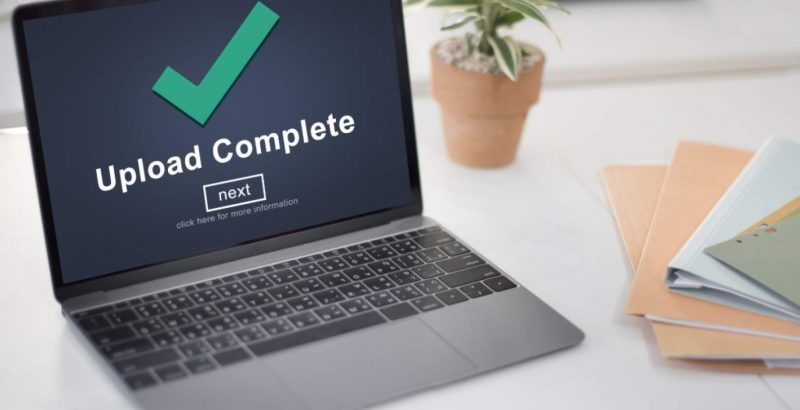
Source https://fraudwatchinternational.com/all/apup-potentially-unwanted-program
The easiest way to get rid of PUPs, as well as other malware and viruses, is to use automatic removal tools or Mac cleaning apps. But you can also do it manually if you follow these recommendations.
PUPs often install new toolbars in browsers, take over browsers, and change default search engines. That’s why you have to remove unwanted malicious extensions in browsers and confirm your homepage and default search engine settings.
Follow these steps to remove a PUP from Safari.
- Launch Safari and go to Preferences.
- Then click on the Extensions tab.
- Find a suspicious extension that you don’t know what it is or does and click Uninstall to remove it.
- Click on General tab in Preferences.
- Confirm the URL of the website in the Homepage field that you’d like to appear every time your browser launches;
- Select the Search tab; confirm that the choice of a default search engine.
After you remove an unwanted extension from your browser, you should also search for traces of related files in the folders. You need to open Finder, click Go, and then click Go to Folder. You need to look for in Applications and the following locations on your Mac Library: Scripting Additions, LaunchAgents, Internet Plugins, Application Support. If you find files that have a similar name as PUP, delete them.
How to Avoid PUPs
Here is what you can do to keep your Mac safe and prevent it from getting infected:
- Download apps only from Mac App Store and directly from websites of recognized third-party developers;
- When you install software, read the install wizard instructions carefully and decline any suspicious offers;
- Regularly update your operating system, browsers, and plugins;
- Be careful about the websites you visit;
- Avoid clicking on pop-ups when you browse the internet;
- Regularly check your computer for malware and viruses and remove them.