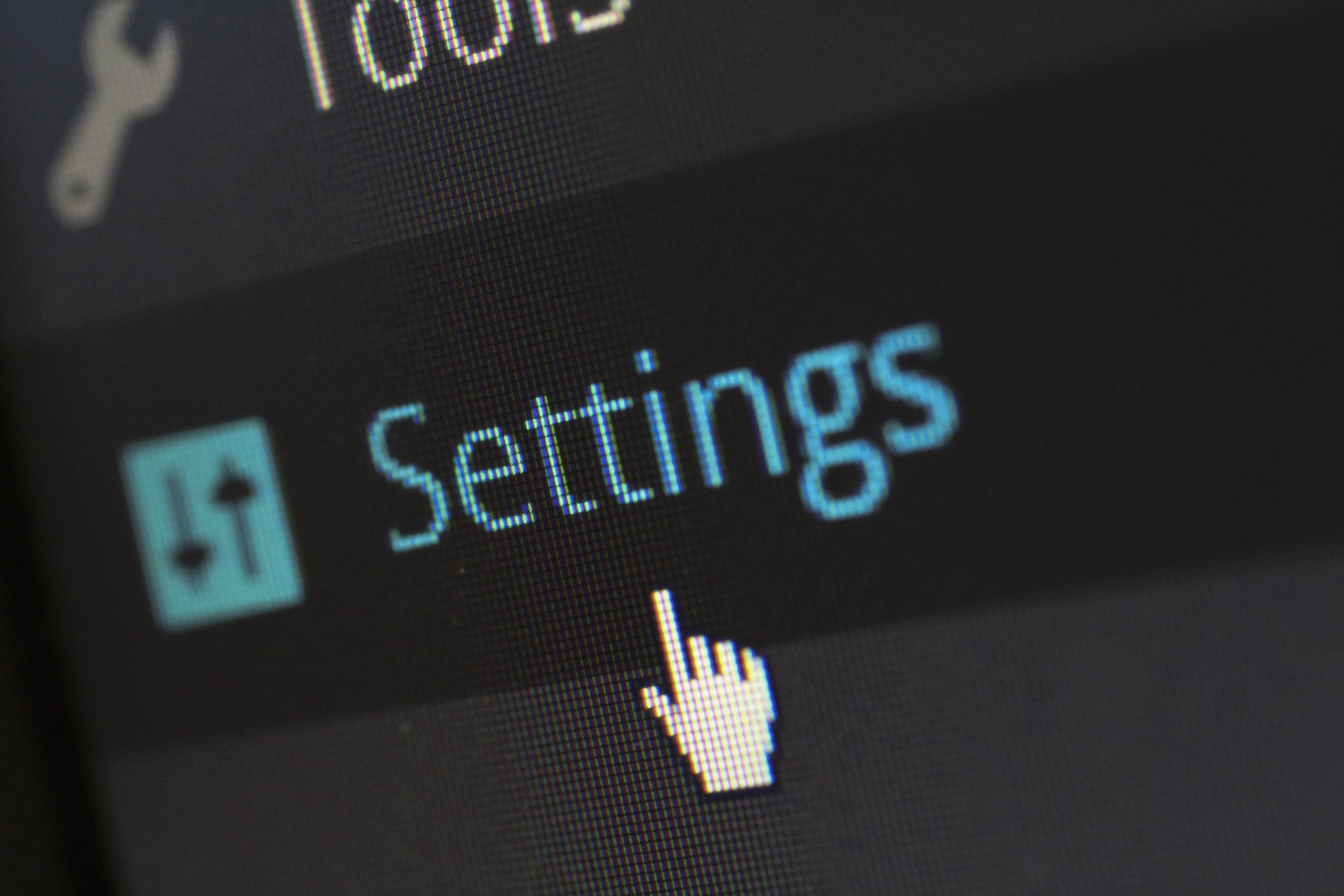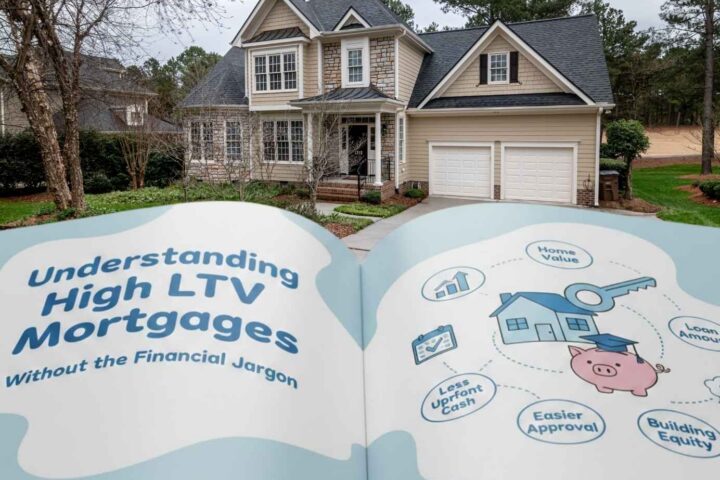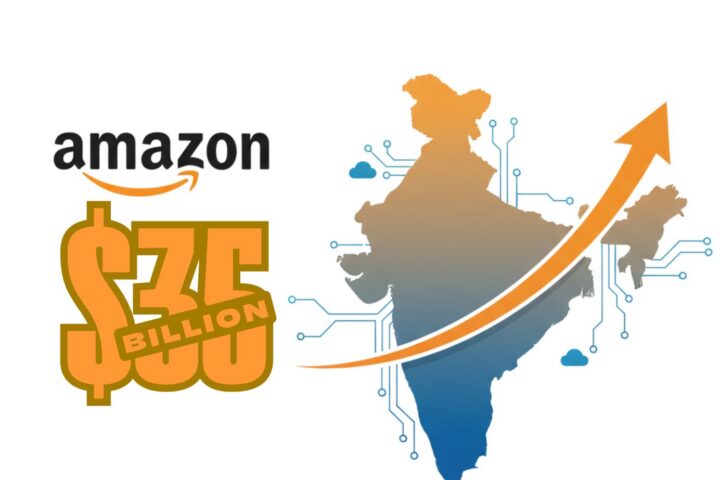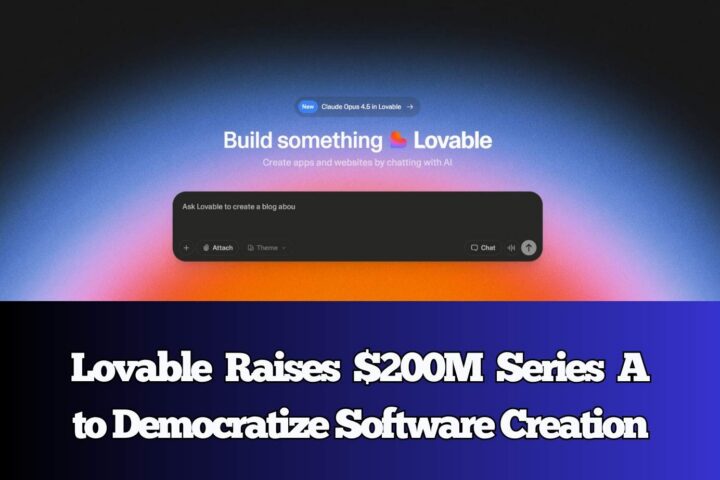Tableau is a valuable tool for gathering, cleaning, analyzing, and processing tons of unstructured business data as well as for turning it into meaningful insights. In this article, we tell how to make a seamless Tableau Jira integration to better target, know your customers, develop strategies reasonably, reduce costs, and improve your company’s performance in general.
What is Tableau Software?
Tableau is a Business Intelligence (BI) tool developed by Tableau Software to make big data accessible to ordinary people. Tableau provides detailed and meaningful visualizations of significant amounts of unstructured data to help businesses solve their issues and make better decisions. It has gained the loyalty of some of the world’s biggest companies such as eBay which generates terabytes of data a day.
Basically, there are three main products that analyze big data: Tableau Desktop, Tableau Server, and Tableau Online.
Like other similar tools, Tableau Desktop allows you to create dashboards intuitively and visually. You can also publish them dynamically to perform effective analyzes. The software offers drag-and-drop features.
Tableau Server is a browser-based version designed for businesses to quickly find and organize suitable data.
And, finally, Tableau Online is a hosted application of Tableau Server. It, therefore, provides maximum security for more reliable data sharing.
The platform uses In-Memory technology to achieve high-performance results and optimize decision-making. Based on your data, Tableau finds the best visual representation of it. What is more, it uses AI to help users make better predictions and insights.
What is Jira?
Jira is a comprehensive project management tool developed by Atlassian for agile teams. This tool has several versions to meet different business needs:
- Jira Software, the original project and issue-tracking tool that helps technical teams plan, track, and deliver software;
- Jira Align, a service for agile planning that links your business strategy to technical execution, and
- Jira Work Management, an application designed for teams in any field, including marketing, HR, finance, designs, etc.
Jira is quite flexible and is able to adapt to different tasks. It supports such project management methods as Scrum and Kanban.
Jira also has an intuitive interface that allows users to trace the progress of a project without any additional knowledge.
There are two types of tickets: for performing tasks and fixing bugs. They can also be marked with different statuses (tasks to be carried out, tasks in progress, and tasks to be completed). Users can communicate by adding annotations.
Jira may also be customized. An administrator can add a large number of extensions to the platform in order to have access to more advanced functionalities.
Why Integrate Jira and Tableau
Comprehensive data analysis allows businesses not only to understand where they are but also where they should go. Powerful business intelligence solutions like Tableau make it possible not only to collect, clean, and process valuable data sets to get better insight into the company’s performance but also to create reports and distribute them across all the team members and other interested persons, as well as predict future and help to make informed strategic decisions or solve complex problems with the use of AI or other modern technologies.
Any services used for project management contain tons of useful information that can be used for analyses. And Jira is one of them. By connecting Jira to Tableau you may get not only a convenient way to explore the data and make conclusions on the team’s performance, but also combine Jira data with other sources to see the whole picture and easily share the insights with all the stakeholders.
Here are some key reasons to connect Jira to Tableau:
1. Analyze performance with an easy-to-use set of tools
While Jira has built-in features to explore the efficiency of projects and members, they are quite tricky to use and limited in their functionality. With Tableau, it will be easier to clean the unstructured data and make sense of it with smart visualizations. As the BI tool’s interface is intuitive, even non-technical staff will be able to create appropriate dashboards and make reports according to their business goals.
2. Process big amounts of data quickly and without additional effort
While Jira’s built-in features may not be capable to handle terabytes of unstructured data or the processing may last forever, Tableau will cope with this task йшер ease and without any doubt. This is the main reason why world business giants choose this BI platform among others.
3. Combine multiple data sources for better reporting and strategic planning
More often companies use several solutions to manage their everyday operations while some important things may go exclusively offline. However, there is at least sometimes a need to make a comprehensive analysis of all the processes, and here is when BI tools come in handy. Rather than processing the data from each source independently and then integrating everything by hand, it is more clever to use the platform which can import data from all the sources and make good use of it. This method will save you dozens of labor hours and up to millions of dollars.
4. Share reports with all people concerned
There are two methods to share your Tableau findings and reports with others. You can use either Tableau Public or Tableau Server. The first service allows publishing the story on the web, embedding it on your website, sending a direct link or an email, as well as posting relevant data on Twitter or Facebook simply by clicking the appropriate icon. With Tableau Server one can publish the so-called workbook and share it as a link or in email and embed it into the website.
5 Steps to Connect Tableau to Jira
The easiest way to make a Tableau Jira integration is to use third-party plugins like Tableau Connector for Jira by Alpha Serve. It helps users to make a seamless link between the tools effortlessly without coding or any other technical skills.
With this app, one can quickly and safely export relevant data from Jira to Tableau, explore it with rich visualizations, create custom reports with the pre-selected pieces of information, schedule data refreshes, and share findings with colleagues, customers, or business partners in only a few mouse clicks.
Here are 5 easy steps to install and use Alpha Serve’s Tableau Jira Connector:
Step 1. Install Tableau Connector for Jira
Before starting, ensure you have the Jira Cloud Administrator rights. Otherwise, you can request the app by selecting the corresponding option, and the system admin will be able to install the connector for you.
1. Log in to your Jira instance.
2. From the Jira Cloud Apps section (1) select Explore more apps (2).
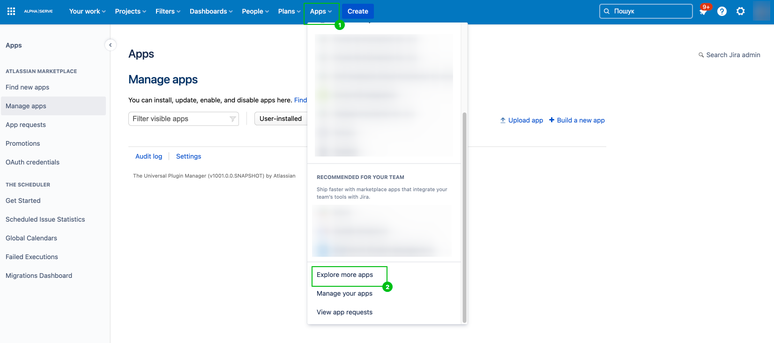
3. Find the application with the search box and hit it.
4. Opt for Try it free if you want to try the app for 30 days free of charge prior to buying it.
5. A new window will open. Hit the Start free trial button. The installation will begin and the relevant message will appear on the screen.
If it finishes successfully, you will be notified and will be able to access Tableau Connector for Jira by following the path: Apps → Tableau Connector for Jira or Apps → Manage apps section from the main menu.
It is also possible to install the Connector directly from the dedicated product page in the Atlassian Marketplace.
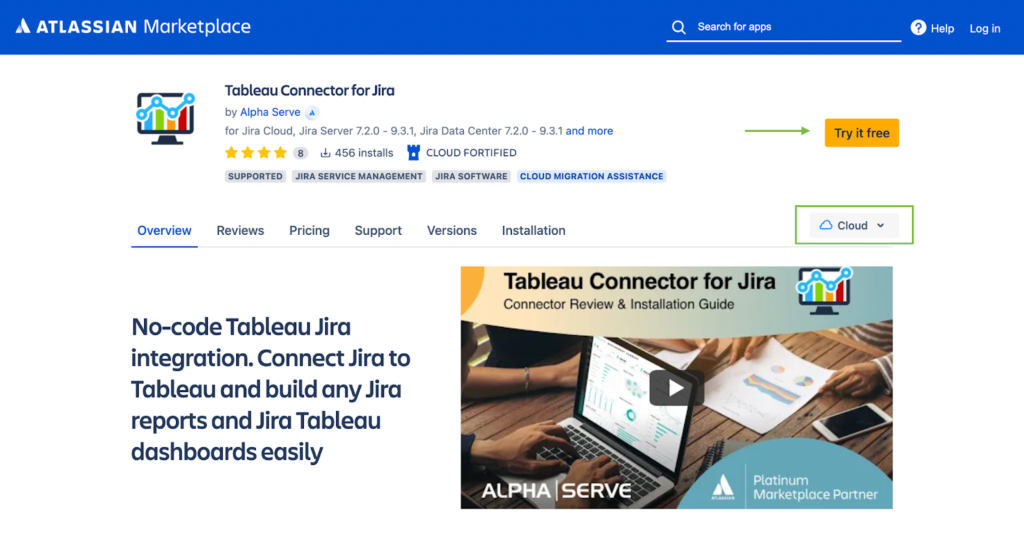
Step 2. Set Permissions to Work with Tableau Connector for Jira
- In the Apps section, find Tableau Connector for Jira.
- In the left-side navigation menu, choose Administration. The Tableau Connector for Jira Settings screen will appear.
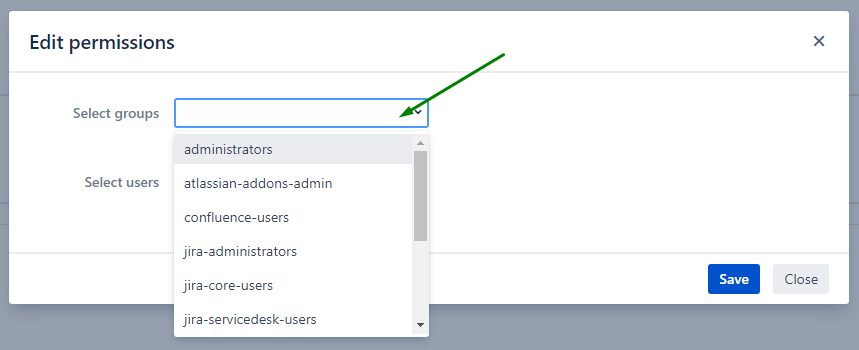
- Click the field Select groups and add groups you want to grant permissions to the Connector from the list provided.
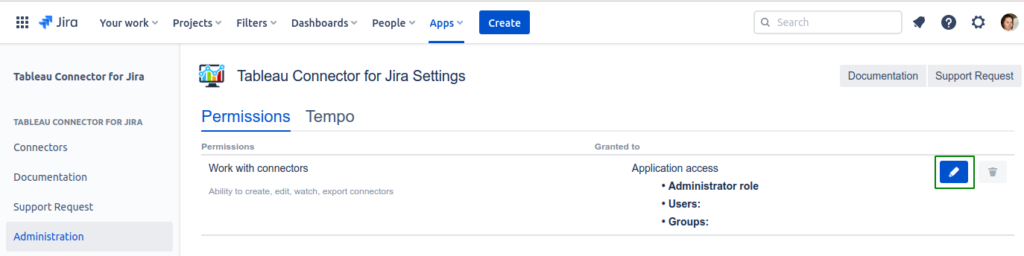
In the same manner, you can add independent users.
Tap on the field Select users and enter appropriate usernames or add users from the list.
Remember, you can add as many groups and individual users as you need.
- Click the Save button to confirm your choices.
You can always check and edit permissions at Tableau Connector for Jira Settings page. It is also possible to remove all the users and groups simply by clicking the Remove icon.
Step 3. Create Jira API Token
Do not forget to copy your API token as it won’t be possible to do it later.
- Navigate to your Jira account settings.
- Switch to the Security tab, go to the API token section and click the Create and manage API tokens link.
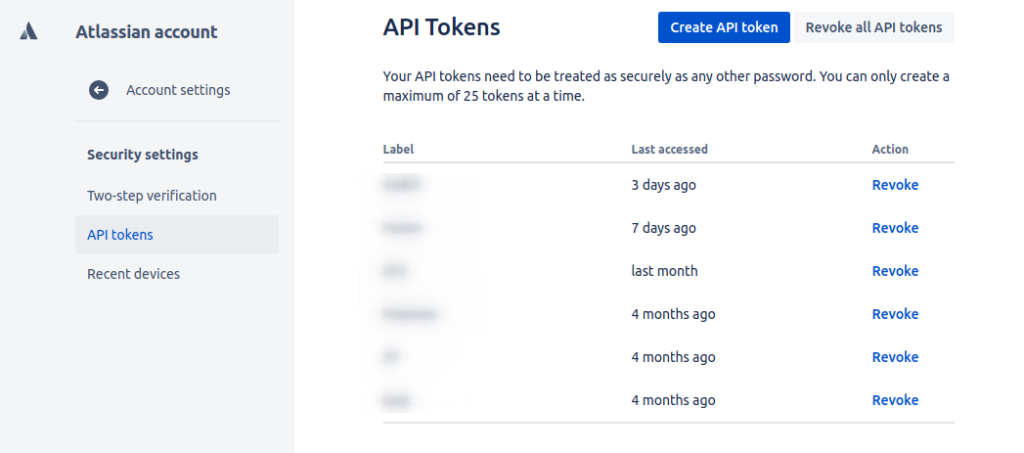
- In the new screen, click the Create API token button in the upper right corner.
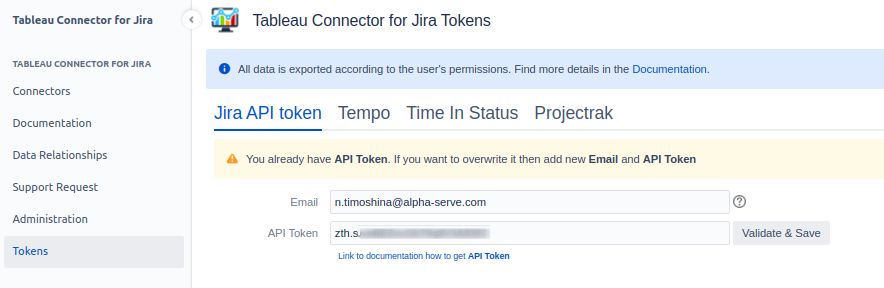
- In the Label field, enter an API token name and click Create.
Do not forget to copy your API token as it won’t be possible to do it later.
- Follow the path Tableau Connector for Jira Tokens > Tokens > Jira API token, insert the token you’ve copied, and click Validate & Save.
Step 4. Create Tableau Data Source
To create a data source, you must simply fill in the form on the Create Tableau Data Source Screen.
Below is a short guide on all the fields.
First, you will see the Title Section. Here you should specify the data source name and add a short description.
Hit the Share settings if you want to share this data source with users or groups of users who have permission to use the application.
The Select groups field allows adding relevant groups of users, and with the Select users, you can add users directly.
When you are done with this section, click Save.
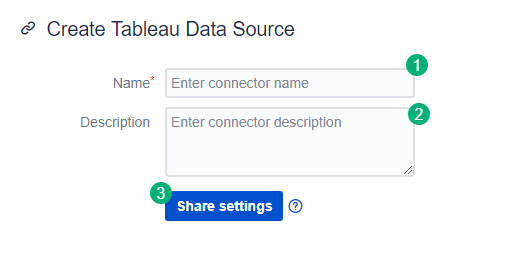
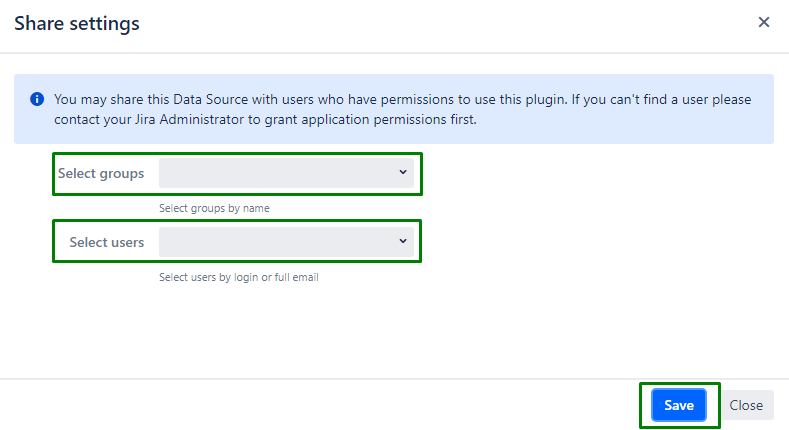
The section titled Filter issues for this Data Source allows preselecting only relevant data for export to Tableau so that further processing requires less time and effort. It is especially useful when you are going to automate regular data refresh.
There are three options (or types):
1. All. Exports all existing issues.
2. Select by JQL. This type allows you to create your own request and pinpoint issues or tables you need directly with Jira Query Language (or JQL).
Simply, insert the JQL expression in the corresponding field and click Validate JQL (do not remember to hit this button, as otherwise, you will not be able to proceed with the data source creation).
3. Basic. This option activates standard field filters. If you want to customize the choice, click the Issue filter button.
Here you will be able to specify projects, issue types, and statuses you wish to add to your export data set.
Click Apply to confirm your choices.
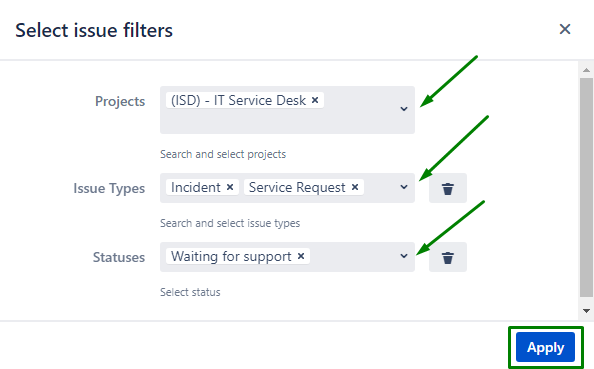
In the Select Fields section, you have tabs with Jira and Jira add-on fields and tables available for export. You can also look for the specific items with the search field above or select them directly by navigating the tables and checking the boxes in front of the fields you want to add to your export data.
When the data source is all set up, you should confirm your selection with the “Apply” section.
You can click preview to check if you have specified correctly the source name/description/issue filters/export items; hit the save Save button to create a data source, or opt for Close, if you want to exit without saving.
Step 5. Import Jira Data to Tableau
Now, you are ready to import all your selected Jira data with only one link. Use the Data Source URL generated by the Connector to import data into your Tableau Desktop.
1. Open the Jira Tableau plugin, switch to the Connections tab and copy the URL of your connector by clicking the Copy icon.
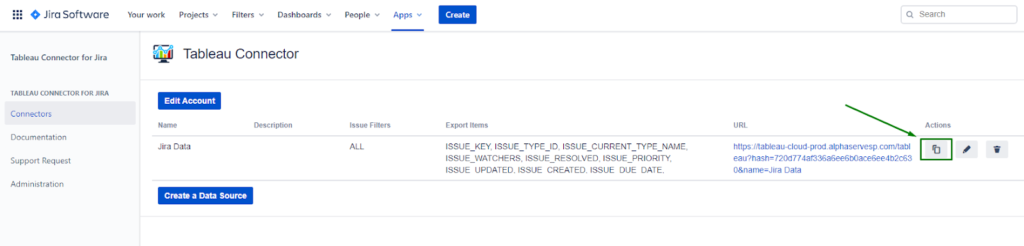
2. Open the Tableau Desktop, and select Web Data Connector.
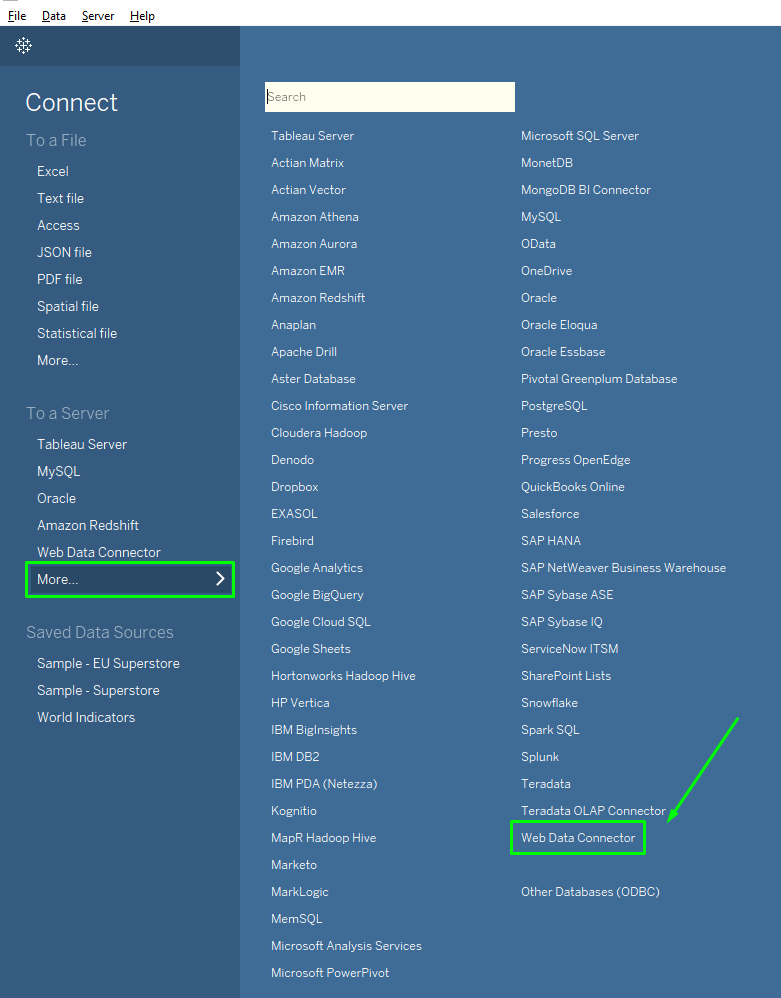
3. A new screen will appear. Insert the copied link and press Enter on your keyboard.
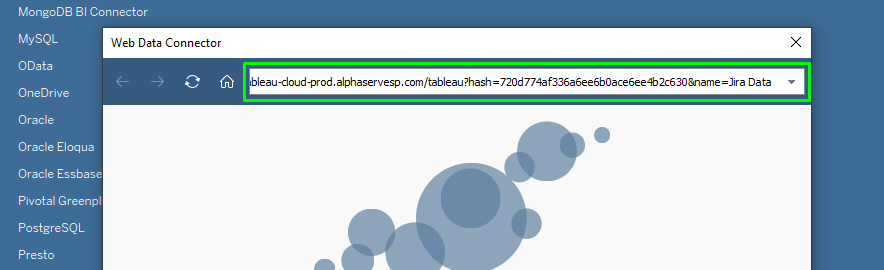
Now you can fetch the data to Tableau using your API token
4. On the login page, enter the Jira user email in the username field and use the API token as a Password. Click Log in and Export.
Data export will begin and may require some time if there are terabytes of data to be exported.
Once the export is completed, you can go to Sheet 1 and start building visuals with the imported Jira data.
In case any additional questions arise, you can always consult the detailed instructions in the Connector’s Documentation.
Benefits of Tableau Connector for Jira
1. Export and analyze data from leading Atlassian Marketplace apps
While Jira’s built-in features allow analyzing Jira project data, they totally ignore all the plugins you may use to measure your performance or enhance productivity like Advanced Roadmaps, Tempo, Insight — Asset Management, Projectrak, Time in Status, etc. Tableau Connector for Jira makes it possible to include these valuable data in your Jira Data Source too. This will give you more options for analyses in Tableau. Such Jira Tableau dashboard examples may include time per issue monitoring based on the Tempo insights or specific graphs with the use of Advanced Roadmaps findings.
2. Advanced filtering options
You can dramatically improve your Jira Tableau reports with Alpha Serve’s Connector as it allows exporting only relevant information. Filtering options include selecting specific tabs, using global (applied to all tables in the tab) and local (applied to certain tables in the tab) filters, or a unified filtering system (the system will be gradually introduced to filter other exported data).
3. Export ready-to-use data about Issue Time in Status and Issue Time by Assignee
As has been mentioned above, with Tableau Connector for Jira it is possible to make better use of the functionality you have with Jira add-ons. For example, you can export data about the time issue spent in certain status and per assignee and create a dedicated Tableau Jira dashboard. Tableau Connector for Jira makes all the calculations automatically. And this may save you much time you would otherwise spend on making complicated calculations between several tables in Tableau.
4. Schedule refreshes to get the actual Jira data
With Tableau Connector for Jira Cloud, you do not need to create new data sources or add new data each time it appears to keep your reporting rкудумтею You can set up automated data refreshes and the plugin will do it for your according to the schedule of your choice. Thus, reports and dashboards in Tableau will be also updated every time the concerned data gets updated. For example, you can schedule a refresh for 7 o’clock every morning and all your Jira Tableau reports are updated before the beginning of your working day at 9 a.m.
Final Words
Comprehensive business analysis is a total must in today’s business environment. it helps owners optimize their company’s performance, implement processes that will reduce costs, reveal more efficient ways of doing business and develop efficient growth and expansion strategies. That’s why business intelligence platforms like Tableau are becoming more and more popular.
Adding Jira data to your Tableau data models can be life-changing for your business if you use this solution for project management or other things on a daily basis. You can enjoy either advanced Tableau Jira reports or integrate all your data sources in one place to see the whole picture, predict the future, and share your findings with others.
Hopefully, you can integrate Jira and Tableau easily with only one plugin. With Tableau Connector for Jira, you can not only fetch your Jira data seamlessly and effortlessly to Tableau but also preselect only relevant data, schedule refreshes and be able to include the data from the Jira add-ons.