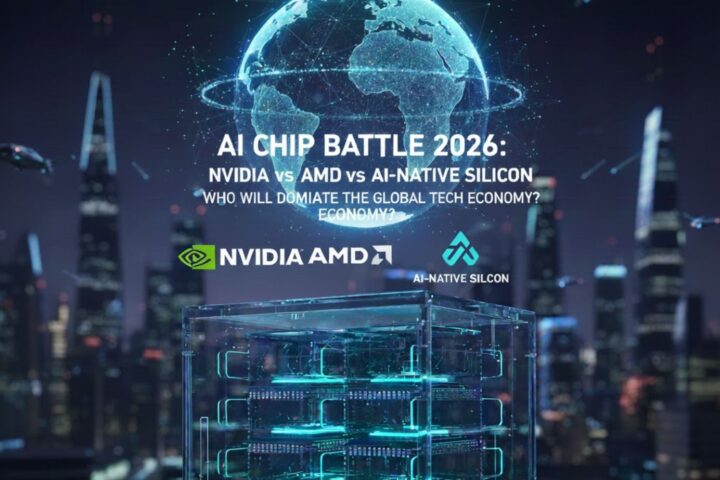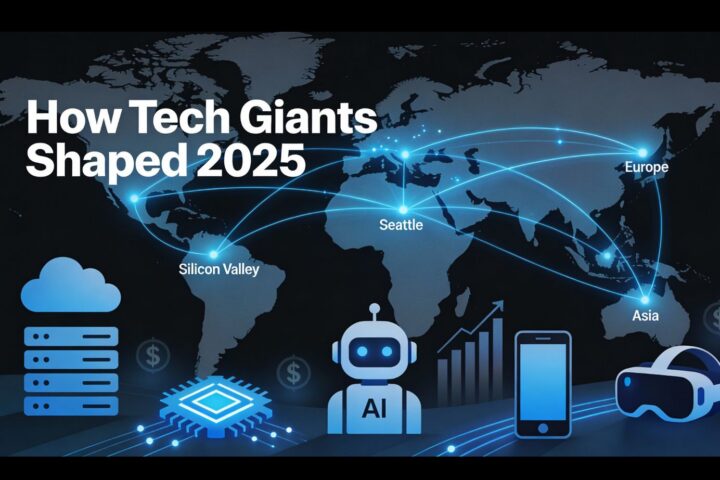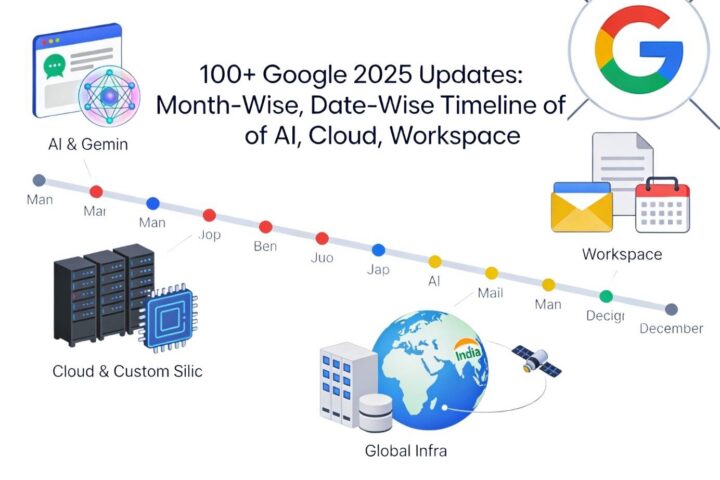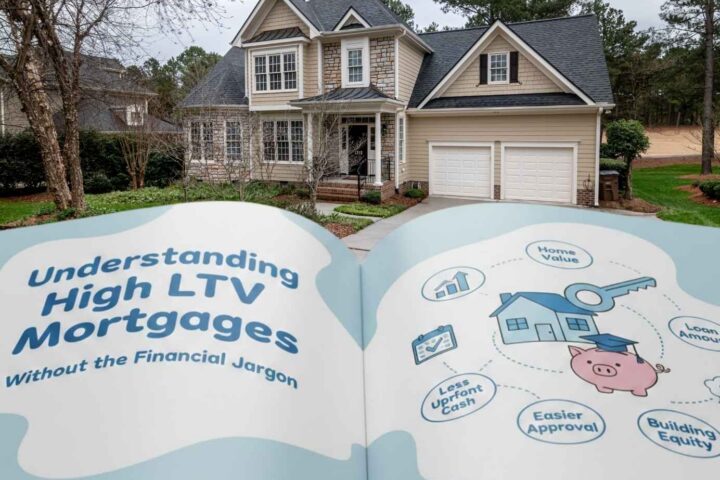Online learning has become a new normal in the corporate sphere. Boosted by the COVID-19 pandemic, it will definitely continue in post-crisis times. Many businesses have already come to appreciate the benefits of eLearning and continue replacing classroom training sessions with self-paced online courses.
Fortunately, with modern software, creating eLearning courses is no longer rocket science. You don’t need to be a design or coding guru; basic computer literacy is all that’s needed. Sound utterly fantastic? But it’s entirely true. Here’s a brief guide on how to create an online course with no skills or experience.

Step 1. Define training needs
First, you need to understand what result you want your learners to achieve with your course. To do this, you’ll need to decide what they should know and be able to do after they complete the training. For example, will your employees be able to avoid cybersecurity data security breaches after they finish a cybersecurity course? Or will they be able to use the corporate software correctly after watching a tutorial?
Step 2. Connect with SMEs
If, say, you’re going to create an online course on sales techniques and you’re a sales professional who’s been working this beat for a long time, you probably won’t need help from other experts. But if you’ve never sold a thing, you’ll definitely have to address a so-called subject matter expert (SME). They’ll provide you with all the information and feedback needed to build relevant and effective online courses.
Step 3. Plot your course
A consistent course structure is half the battle. At this stage, you need to split your course into several topics and arrange them in a logical order. That will help you explain the material to your learners more clearly.
You can organize the topics in different ways – chronological, topical, conceptual, process oriented, or survey oriented. To choose the best method, ask the following questions:
- Do I need to cover certain skills first and then talk about applications?
- Should I introduce the theory and then illustrate it with examples or issues?
- Can I arrange the topics according to a theme or storyline?
Step 4. Create a storyboard
Once you’ve developed an outline, it’s time to create a course storyboard. As the name suggests, a storyboard makes up a sequential story that needs to be told to the learner. It can also be seen as a detailed map that lays out the course content.
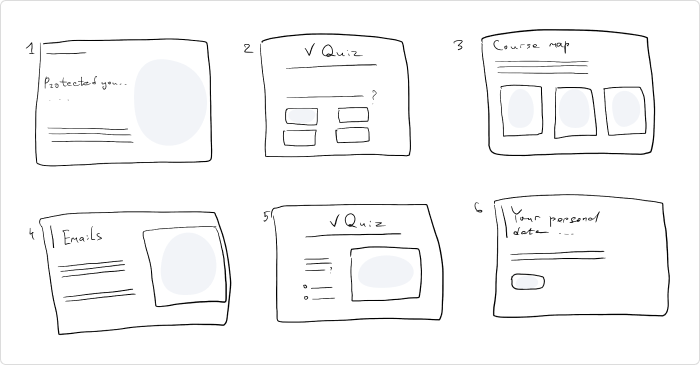
A storyboard typically specifies the elements of every screen: text, images, videos, interactive elements, and navigation. It can be created in various formats, such as a PowerPoint deck, a Word document, or a Miro board.
Looking at the storyboard, a course developer and their stakeholders can get a clear idea of how a course will look and function in its final form, as well as identify any weaknesses in the design and improve these things during the development process, not after the course is ready.
Step 5. Write a script
After you’ve created a storyboard, it will be easier for you to write a script, because you’ll know what each slide will be about. When preparing a text, just keep the following things in mind:
- Cover only key information. You can record audio narration or add media to provide more details.
- Make content easy to skim and absorb. Write using simple language. Use headers, subheaders, and bullet points so it’s easier for learners to follow.
- Keep the text concise. Make sure that paragraphs and sentences are short and simple, and stick to the “one screen, one idea” rule.
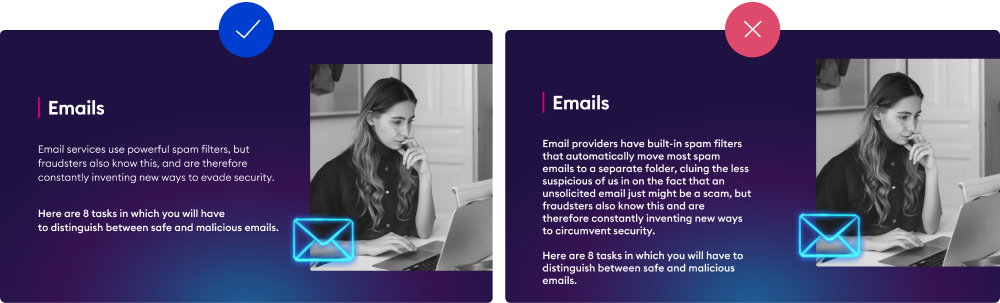
Step 6. Think about course design
This step is about colors, fonts, and the formats and resolutions of the images you’ll use in your course. It’s much easier when a company has a so-called brand book or a brand style guide. This document specifies every aspect of the look and feel of the company’s brand, and provides clear instructions for maintaining its identity across various areas of the business, including corporate training.
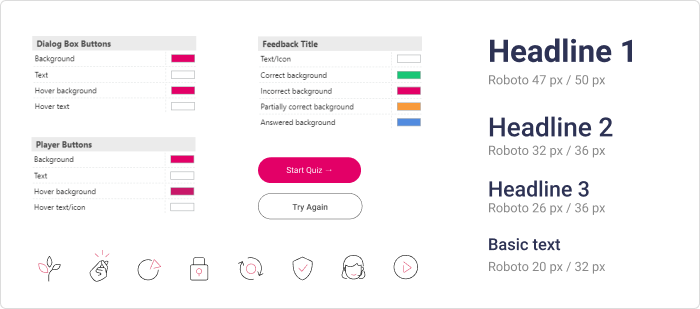
However, if there are no ready-made guidelines, you have much more space for creativity and can decide on the design elements and color palette of your course on your own.
Step 7. Collect graphics and media
To make your course more engaging and effective, you want to support your text with media. Find the images and videos that fit your topic and design style, and record a voice-over, if necessary.
Step 8. Put the content together
Now that you have all the elements of your course, you need to put them together. You can do this easily with an authoring tool like iSpring Suite. This is a robust software that allows you to build interactive courses right in PowerPoint, with no technical background. You just need to add content to the slides, apply the design, and then publish your presentation in an online format.
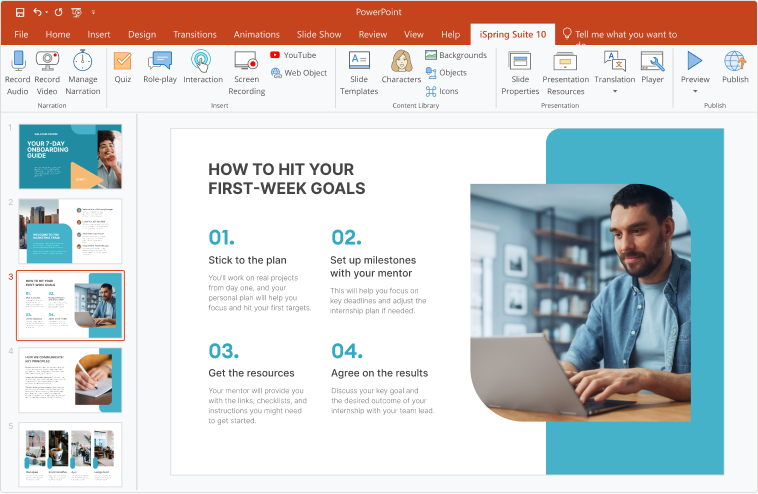
After your course is ready, you can enhance it with a quiz to test learners’ knowledge or a role-play simulation to help employees master communication skills.
And that’s all there is to it. Creating online courses can be easy and quick with the right authoring tool, even if you don’t have any technical skills. But, of course, you should be ready to invest some time exploring the tool, investigating the topic of your course, and working with SMEs.