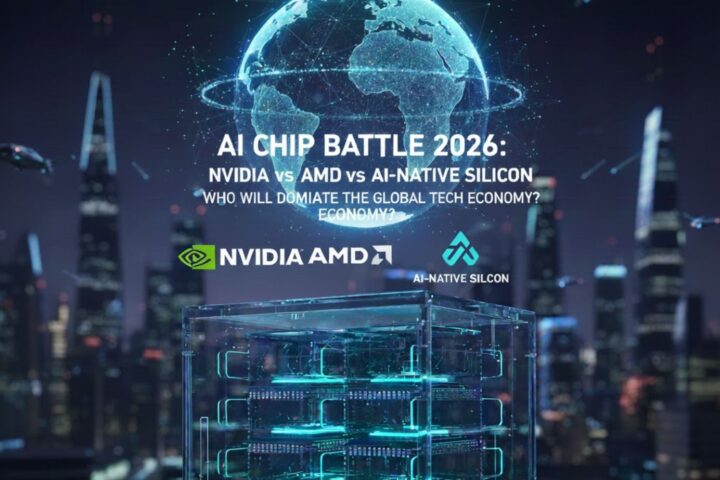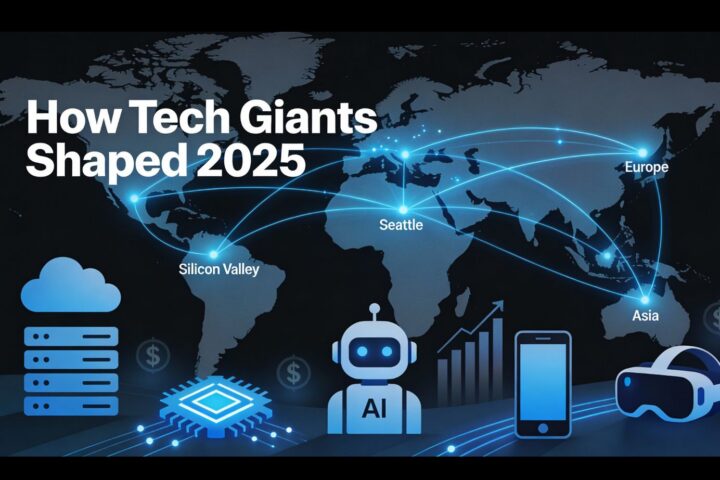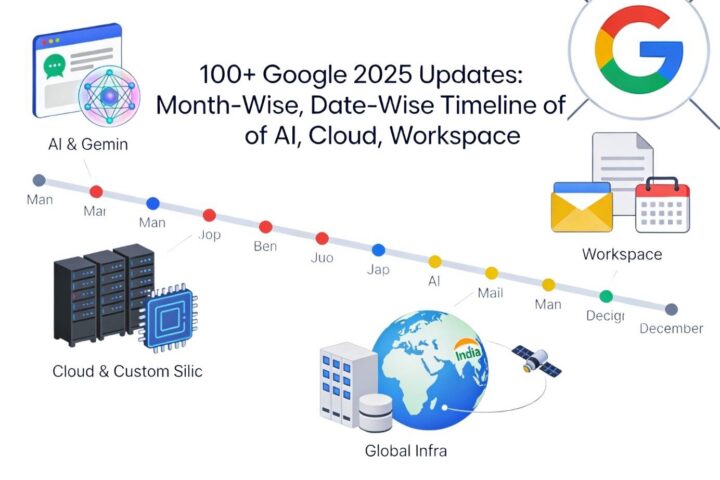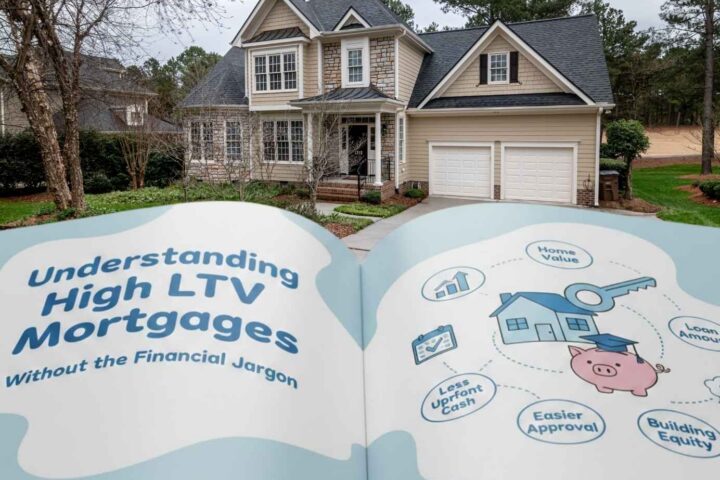Most Mac users believe macOS doesn’t get viruses. Therefore, they don’t bother themselves with antivirus and the like. Unfortunately, it isn’t true.
While there hasn’t been any major epidemic or outbreak of Mac viruses, macOS is known to be hit by malware a few times. Recently, Spectre and Meltdown malware exploited flaws in Intel chips and affected macOS.
Though viruses and malware are not the same things, the steps taken to tackle them are similar, and hence, the terms are used interchangeably. But, for clarity, know that virus is a code that infects systems and causes all kinds of havoc, whereas malware is a term used to define anything malicious that steals data, shows adverts, or threatens to hack your system.
A few signs your Mac is infected:
- Your system starts to run slowly out of the blue, or your apps lag more than usual.
- Websites show strange adverts, or you see random adverts pop up on your system.
- You find software or apps installed on your system that you don’t remember installing.
If you see the symptoms mentioned above, it means your system is affected by a virus or malware, and you can read all about removing it at https://setapp.com/.
You can also take a few steps to protect your system against viruses and malware, which are discussed below.
Best ways to protect your Mac from viruses and malware
1. Use an antivirus software
Install antivirus software to protect your Mac from malware and viruses. You’ll find plenty of good options that add an extra layer of protection to the in-built defense of your Mac. The software will warn you if you are downloading unauthorized malware or apps.
- Turn on your Mac’s firewall
To switch on your Mac’s firewall, go to System Preferences > select the Security & Privacy pane > select the Firewall tab > click Turn On Firewall. When the firewall is turned on, you’ll see a green light next to it.
2. Update your browser
Safari updates are installed with macOS updates, but Chrome and Firefox will alert you when there’s a browser update available. Ensure your browser is always up-to-date because, ideally, these updates include security features specifically designed to protect your system from malware.
3. Regularly backup your Mac
Backing up your Mac regularly keeps your data and information safe. If a virus or malware causes any real damage to your Mac, you can boost your system into the recovery partition and retrieve all the data.
4. Clear browser cache
Malware or viruses may come from a website you have downloaded, and if so, you don’t want any trace of the website or the files left on your system. You can easily and quickly clear the browser cache using CleanMyMac X or other relevant cleaning tools. Alternatively, you can go to Safari settings and select to delete all browser cache.
5. Never click on unknown links and emails
Recently, phishing has come up as a major threat affecting millions of people. Cybercriminals are increasingly sending OneDrive and Sharepoint phishing emails or using shortened URLs in emails to evade content blockers.
Email distribution is a very common medium for viruses and malware. Therefore, it is a good idea not to click a link in an email unless you know the sender. You must also not download email attachments that appear strange.
The best way to protect your Mac from viruses and malware is by staying vigilant.
6. Use a VPN
Are you regularly on the move with your Mac? Do you use a lot of public Wi-Fi networks while on the move? If so, you need to protect your system. While public Wi-Fis may come in handy, they can be a huge threat to your Mac. Next time, use a VPN before connecting to public Wi-Fi, as it’ll create a secure tunnel between the websites you’re browsing and your device. Your data will be encrypted, and all your information on the system will remain safe.
7. Have faith in Gatekeeper
In macOS, Gatekeeper is an in-built security layer. While it is not a replacement for antivirus or antimalware software, it offers helpful tools to protect your system. One of the tools is Quarantine. If you download an app from the Internet, you’ll see this tool in action as a dialog pops up to tell you that you have downloaded the app and where it is from, provided the developer electronically signs it. Applications that don’t have a signature don’t get that far, and you need to approve the app before you can open it. Ensure not to ignore the box when you see it and always check the apps you are downloading.
Hopefully, you have all the knowledge you need to keep your Mac protected against viruses and malware.