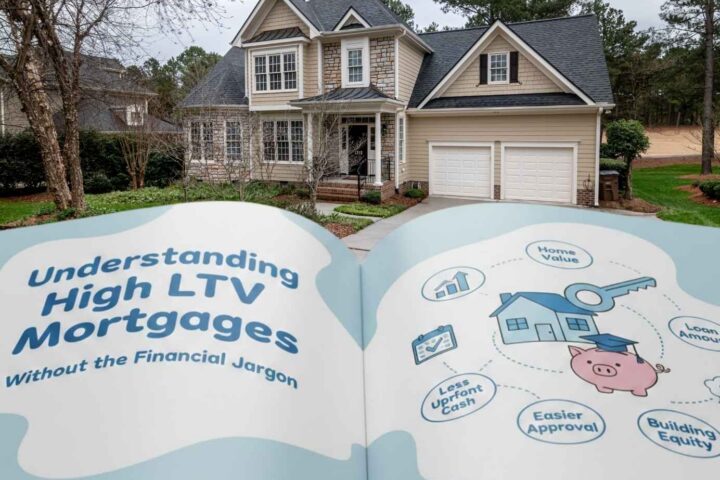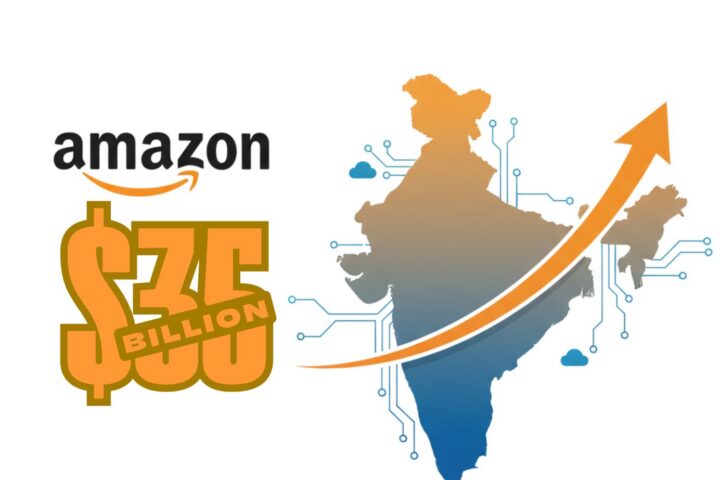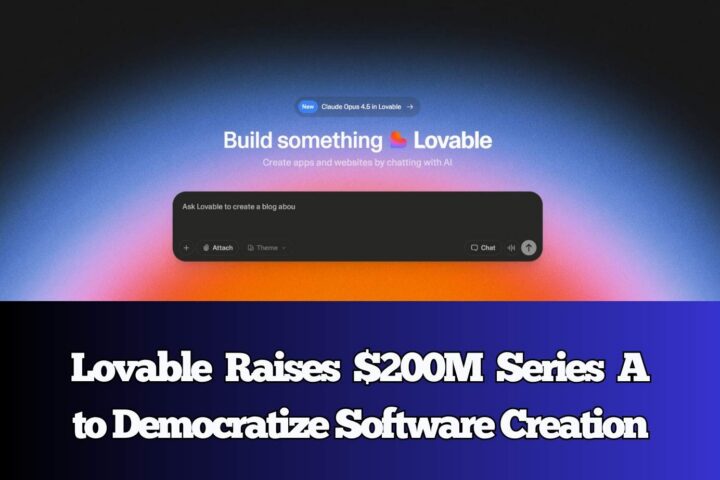For several years, the iPhone has been the most popular device among all the smartphones available on the market. iPhones are made up of high-quality materials which contribute to the smooth user interface of the device. With its promising features and refined user experience, the masses are becoming head over heels for this innovative Apple product.
The majority of the customers trust Apple, mainly because of its brand reputation. But even then, they prioritize security across all of their products. This article will make sure that you will get to use the best out of your devices, including how to hide messages on iPhone. So, keep on reading as we unravel all of the secrets features that your smartphone has.
Password-Protected Message App
Like any other phone, your iPhone also contains personal and sensitive data that you may not want unauthorized users to see. That is why everyone should know all the techniques on how to hide messages on an iPhone. Luckily, you can lock your messaging apps using Screentime on your settings. You can set it up by enabling Screentime. Add the messaging app in the App Limit, then customize the time you want to enable the password protection. It is as easy as that. Applying a strong password to your messaging app ensures that your private messages will be secured and protected from lurkers.
Accessibility
The Back tap is a feature that turns the Apple logo on the back of your iPhone into a hidden button. You can find it in the Accessibility tab in the settings of your iPhone, and it is switched off by default. Once you enable it, you may choose from various alternatives for what happens when you double-tap or triple-tap the iPhone logo on the back.
Some of the standard options available for both double tap and triple tap are:
- Accessibility Shortcut
- Control Center
- Lock Screen
- Mute
- Notification Centre
- Reachability
- Screenshot
- Shake
- Assistive Touch
- VoiceOver
- Zoom
It’s really simple to use Back Tap once you’ve set it up. Simply double-tap or triple-tap the Apple logo on the back of your iPhone. You won’t need to press the logo; simply double or triple tap it with your finger, and the shortcut you’ve selected for that activity, whether a call or a screenshot, will begin immediately.
Flash Features
Those who prefer a visual phone alert over an auditory one may like this hidden setting. Fortunately, you can make your camera’s flash blink multiple times every time you receive a notification. While this might be structured for users who have a hearing disability, others can also enjoy this feature whenever they want.
Another functional feature of your phone’s flashlight is its ability to adjust the light level. Although a built-in flashlight is quite useful, not every situation necessitates a very bright beam. You can use a slider to adjust the brightness of the light. Swipe up from the bottom of the screen to access the Control Center and customize the setting.
Block Ads in Games
This little trick appears to be working for several gaming apps. You can inhibit the game from serving up ads from the web by switching your iPhone into Airplane mode. Well, you can choose to look for a paid upgrade option that removes adverts if you enjoy a game and wish to support the developer. However, if you don’t want to spend a single cent, you may want to try this helpful hack. Unfortunately, this hack only works if you are using Wi-Fi and not cellular data, as it also cuts your mobile phone signal when you switch into airplane mode.
Full Page Screenshots
Full-page screenshots can be taken and exported as PDFs on iOS 14. Various programs allow you to take full-page PDF screenshots. For instance, Safari lets you load a web page in reader mode and then capture a screenshot by hitting the power and volume keys, then selecting the FullPage tab after taking the screenshot.
Then, using the share option, you can modify the size of the full page screenshot before exporting it as a PDF. Aside from Safari, several apps also allow you to take full-page PDF screenshots.
Hide Photos
We all hand our phones over to friends whenever we want to share some pictures and videos of ours. However, not anyone knows the unsaid rule of not swiping further into your Camera Roll. What if you have sensitive photographs in your collection that you don’t want anyone else to see? Thankfully, the iPhone makes it simple to hide your most personal pictures.
All you need to do is select one or more photographs under Photos, then tap the Share button and select Hide. Your chosen photos will vanish from every location in your library, but you’ll still be able to find them in the Hidden folder among your other Albums.
Conclusion
Apple’s mobile operating system indeed has a lot going on, and it’s challenging to keep up with everything. Some functions are not always evident, and they’re often overlooked. That is why you need to be eagle-eyed to utilize those hidden but advantageous features. Now that you have discovered these amazing gems, you should now optimize every function your iPhone has. After all, the iPhone has promised to offer a more refined, fun, and versatile user experience. So, why not use the most out of it?