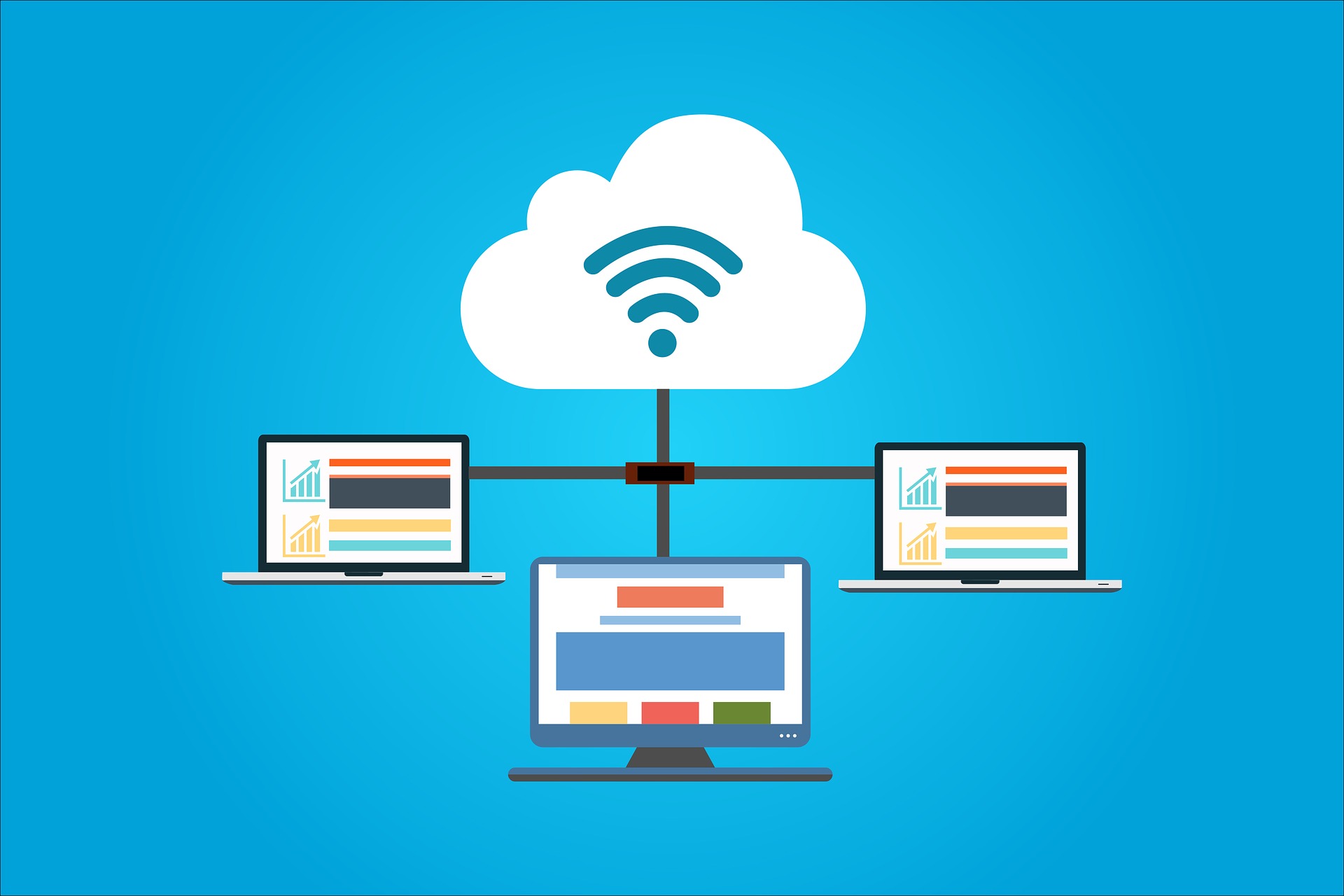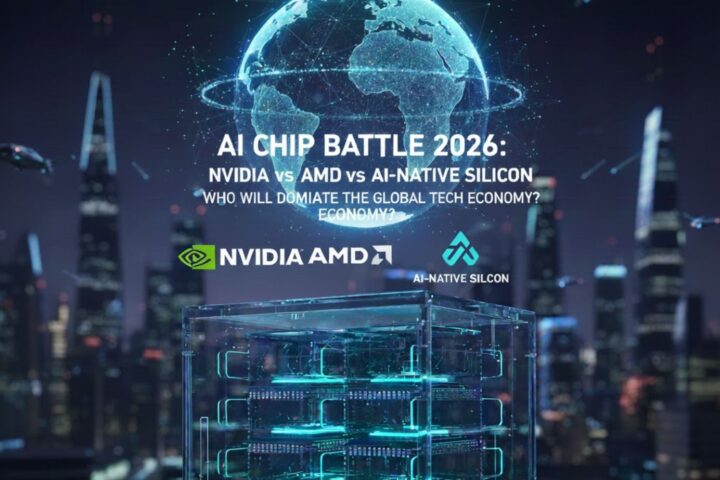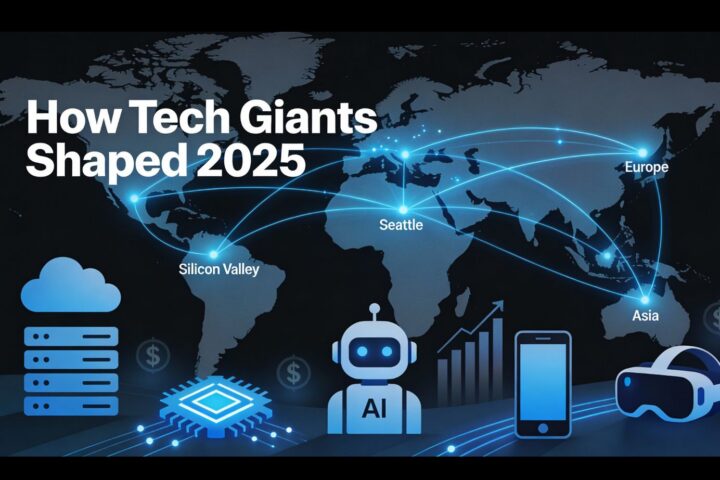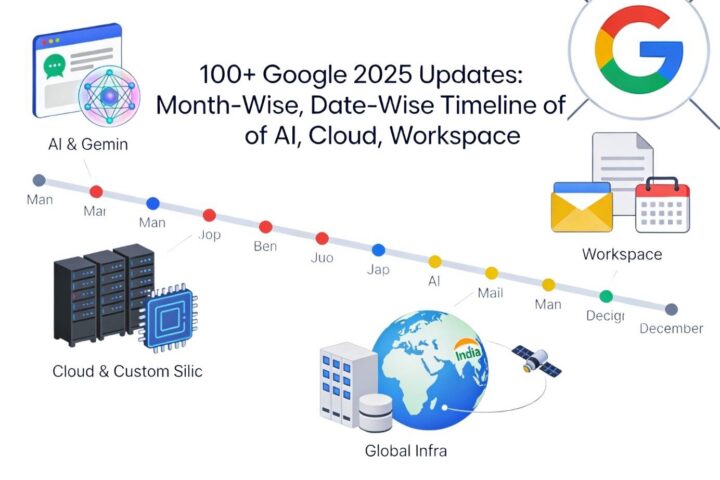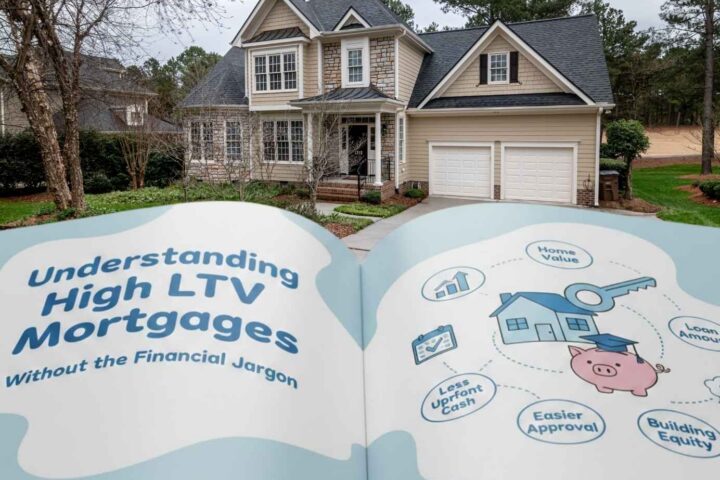When you would like to change the PHP version of your managed cloud hosting project, you don’t need to ask your provider for help. You can do it yourself following the instructions from this article. The exact consequence of steps might vary depending on which managed server cloud you use and how the control panel is organized. After reading this text, you should be able to find the necessary buttons on nearly any panel.
The Requirements for Updating the PHP Version of Your Managed Cloud Hosting Project
You should be able to update the PHP version if your cloud hosting project meets two requirements:
- You use a hosting plan that supports such an upgrade
- The provider allows you to manage that plan from the control panel
Now, let’s get down to business.
A Step-by-Step Guide on Updating the PHP Version of Your Managed Cloud Hosting Project
The PHP programming language is available in various versions. They differ by their features and patches. You should be able to find the list of supported PHP versions on your hosting provider’s website.
Plus, you should make sure that the new PHP version that you’re planning to use is compatible with your web resource. The newer version might fail to maintain some of the features that you need for your site. The process of checking your web resource’s compatibility with the new PHP version might differ depending on the type of the site.
If yours is a turn-key website based on a content management system, you should follow these steps:
- Check the official documentation provided by your CMS publisher.
- Focus on the technical requirements for your CMS to work and the modifications you should carry out to update your CMS.
- Update your CMS (optionally) and check that the new version is compatible with your hosting plan.
If your site is based on a custom solution, you should do the following:
- Reach out to the webmaster who created the site.
- Find more information on the version migrations in the official PHP documentation: http://php.net/manual/en/appendices.php.
If you need to update your site’s code, please double-check that it remains compatible with your hosting plan.
To check which PHP version your hosting plan relies on now, you can choose between two methods:
- Using a script. Create a .php script that contains only the following line of code: <?php phpinfo(); ?>. Put it online on your storage space and run it by accessing its full URL.
- Through the control panel. Log in to the control panel of your hosting provider and look for the information there. The exact sequence of actions might differ depending on the configuration of the panel. For instance, you might be required to specify your hosting plan, then visit the General Information tab and find your current PHP version there.
When not sure whether your web resource is compatible with the new PHP version, you might try modifying the current version nevertheless. If it turns out that your site fails to support the newer version, you should be able to undo the update. Yet, that would be a risky approach. Your site might face technical issues after you apply the Undo option. When you look at the surface, everything might seem to operate as intended. But when you dig a bit deeper, you’ll notice that some features might be malfunctioning.
At the final step, you should upgrade the PHP version on your web hosting plan using one of the two methods:
- With the help of a configuration wizard in the control panel. Log in to the panel and indicate the new PHP version along with other settings. Most likely, your provider will offer you detailed instructions on modifying these settings. You don’t need to have any technical expertise to follow such a guide.
- By manually modifying a file in your storage space. You should log in to your storage space and modify the configuration file. Again, you should be able to find instructions on doing it without third-party help. But to use this guide, you should have technical skills and experience.
Hosting providers update all the instructions on their sites from time to time. If you have already carried out some operations according to the guides and need to repeat them, you should review the instructions once again to make sure you don’t miss any important details.
Final Thoughts
Hopefully, you found this article informative, and now you better understand how to change the PHP version of your managed cloud hosting project. You may do so either through the control panel or by writing manual commands. Some instructions are good for users with certain technical expertise, others are suitable for people who have only basic website management knowledge. Before updating your PHP version, please double-check whether your hosting plan supports it and your web resource is compatible with it.